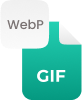Why Convert PNG to GIF?
The thing that is common in PNG files and Gif files is the transparent backgrounds for a start. The upside of the GIF image format is that the file sizes tend to much smaller as the colors are more compressed. People often thing of GIF’s as being just animated image, but the static GIFs are useful image file types too. If you have a PNG image file and need to retain the background transparency, then try our online PNG to GIF converter that do all for you. However, it won’t be animated GIF, but you will simply end up with a compressed image that is perfect for uploading and sharing on the web.
Retaining 100% of the Original Image Quality:
The converter for PNG to GIF is the simple, but best way to change PNG files to GIFs with high quality and retains the properties in a single attempt. And, even it keeps the compression number of your PNG file until it is loaded into the converter. Remember that once your export a file to GIF, the accuracy of the image is maintained.
How to Convert PNG to GIF Online?
The free PNG to GIF converter online has the capability of converting .PNG to .GIF files; it allow you to do particular conversions within three simple steps:
Step 1:
- Choose PNG file that you need to convert into GIF, or drop them into the drag & drop section. If you have more than one PNG files, then add here now!
Step 2:
- Click a “Convert” button right now and let the tool provides you the quality conversions for respective formats
Step 3:
- It’s time to tap on a “Download” button and save GIF’s individually and even also in a zip file




















































 Related Converters
Related Converters