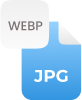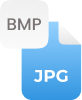Why Convert GIF To JPG?
JPG (Joint Photographic Experts Group) files are a small, compressed image file format that is best for sharing images quickly online. While GIF (Graphics Interchange Format) is the image format that can be quite clunky and slow to load. You can use our GIF to JPG converter online to save a GIF as a JPG within no time. Well, no matter whether you have if you just have a still or animated Gif image, our tool does it all for you now! Yes, by turning GIF into JPEG, the file size will become much smaller, which makes it easier and convenient to share widely and upload to different platforms.
Maintained Ratio and Orientation:
Our online GIF to JPEG converter will keep the image ratio and orientation maintain when converting GIF files to JPG images. So, stop worrying, your image never ever looking whacky or disoriented! Our online GIF converter will provide you the best quality conversions that you are looking for!
How to Convert GIF to JPG Online?
Converting GIF to image (JPEG) is quite easy with this Gif to JPG converter; you just need to follow:
Step 1:
- First, upload your GIF image file on the toolbox of an online GIF to JPEG converter. You can upload more than one files for multiple GIF files to JPG files conversion
Step 2:
- Make a single tap on a “Convert” button and wait until image conversion is in process
Step 3:
- Your JPG files are downloaded, just make a click on a “Download” button and save your JPGs right now




















































 Related Converters
Related Converters