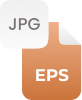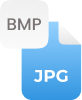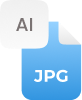Why Convert EPS to JPEG?
An EPS created by Adobe Illustrator, a vector graphic file format that is mainly used to make drawings, images, or layouts. Generally, it can be opened in multiple design applications but desktop programs like Microsoft Word and others do not support EPS files. Therefore, people are required to change EPS files into a raster format like a JPG image in order to run EPS files into desktop programs. Thus, people often seek for a web-based free EPS to JPG converter online helps you to export EPS as JPEG raster file.
How to Convert EPS to JPG Online?
Converting .eps to jpg with this free EPS to photo converter is quite simple. Just follow the given step-by-step instructions for conversions.
Step 1:
- Just add the EPS file that you want to convert
Step 2:
- Press the “Convert” button and let this converter process conversion
Step 3:
- Click a “Download” button to save eps as JPEG




















































 Related Converters
Related Converters