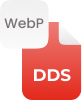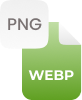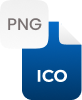Why Convert PNG to DDS (MS DirectDraw Surface)?
PNG (Portable Network Graphics) is referred to as a raster image file type that entirely supports lossless data compression. And, sometimes you need to turn PNG into DirectDraw Surface format as DDS store compressed as well as uncompressed pixel formats. There are numerous reasons why you people are required to convert PNG into DDS textures to attain better outcomes for your art-related work. For user ease, theonlineconverter.com developed this PNG file to DDS converter to perform particular conversions.
How to Convert PNG to DDS Online?
This PNG to DDS converter can help you in single or batch convert PNG files to DDS (Microsoft DirectDraw Surface) format. The steps are:
Step 1:
- Drag and drop your PNG image file into toolbox
Step 2:
- Hit convert button
Step 3:
- Press the Download button to save PNG as DDS file















































 Upgrade to pro
Upgrade to pro






 Related Converters
Related Converters