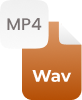MP4 files are normally considered to store and view the video, whereas mp3 are specifically used to store and view the audio. Mp4 and mp3 are well-known file formats that have the same lineage, you can find that they both are derived from MPEG (Moving Picture Experts Group) format of file compression. When it comes to properties, they are quite similar. The major difference is that the mp4 is specifically designed for videos and the mp3 for audio files.
Why Convert Video to Audio?
The well-known reason to convert mp4 to mp3 is that most audio software and digital audio players support the mp3 audio format. Thus, getting mp3 files is quite flexible as you can readily find an audio player that supports it. Also, mp4 video files can be quite large as compared to the same mp3 files. However, mp3 is the most popular audio media format used by average users. So, if there’s any compatibility and space issue, then it’s time to use an online video to mp3 converter that quickly turn mp4 video into mp3 audio file for free.
Benefits Of Converting MP4 Format File To MP3 Format File:
Benefits of converting mp4 video clip to mp3 audio track are mentioned below:
Save Space:
Obviously, the size of mp3 audio file is much smaller than mp4 video. If you like the song and its format is mp4, and your device is running out of space, then what do you have to do! Quit worrying, you could upload your favorite mp4 into free mp4 to mp3 converter online to save mp4 as mp3.
Sound quality:
When it comes to downloading a video clip, quality is the first thing that everybody thinks about. Once the video is downloaded, the quality will not change at all. However, you could change mp4 video to mp3 and adjust the quality bit-rate of your choice. You could even get our online video to audio converter that preserves the original quality of the uploaded mp4 while converting the file.
Enhance The Load Speed:
Mp4 video files are packed with large sizes that’s why the load speed is reduced. This is where the mp4 file format to mp3 file conversions takes place and simply has a significant impact on the loading speed. You can even find typically the mp4 clips take a couple of minutes to load, but now you could merely improve the loading speed and even make your work quite easier after transforming files. All you need to stick with our free video to mp3 converter to convert your favorite video tracks into MP3 format.
Portable:
Maybe you think that how it is portable! Well, between both mp4 video and mp3 file, which you can readily listen to as you people go your daily routine? Of course, it will be the only mp3 audio file. Yes, by transforming mp4 videos to audio files with this mp4 to mp3 converter, you are making it portable. You can now move around listing mp3 tracks without endangering anyone, as you people won’t require to concentrate on the video clip as you walk. In short, you can listen to your favorite song easily anywhere anytime by changing video to mp3.
How to convert mp4 to mp3 online?
Our best mp4 to mp3 converter makes video to audio conversions within simple steps, let’s find:
Step 1:
- First of all, choose or make drag and drop of mp4 format video file that you want to convert into mp3 audio format
Step 2:
- Now, press “Convert”
Step 3:
- Finally, your converted mp3 audio track is ready to download. Just press “Download” and save mp4 as mp3 online.
Also, our best video to audio converter allows you to do mp4 files to mp3 files batch conversions, which means add multiple mp4 videos and convert them all into mp3 tracks while preserving the quality.




















































 Related Converters
Related Converters