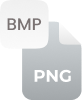Why Convert HEIC to PNG?
HEIC is extremely efficient at storing either single images or sequences of images, promising good quality while requiring little storage. However the limited compatibility of HEIC with softwares or platforms more often poses accessibility issues. PNG, a widely accepted image format, takes care of this issue with a lossless image compression system. Convert HEIC format into PNG using our HEIC to PNG converter so that you can easily access your images from any device and application without compromising the quality.
How to Convert HEIC to PNG Online?
Converting HEIC images to PNG with our tool is simple, fast, and secure. Just follow these three steps:
- Upload or Drag & Drop: Select the HEIC files you want to convert or drag and drop them into the designated area.
- Start the Conversion: Click the "Convert" button and wait for the tool to process your images.
- Download PNG Images: Click the "Download" button to save the converted PNG files to your device.
Why Use HEIC to PNG Converter?
High-Quality Conversions: Keep the original quality of your images during the conversion process.
Save Time: Convert multiple HEIC files to PNG simultaneously to save time.
Secure & Private: All uploaded files are securely handled and automatically deleted after processing.
Cross-Platform Compatibility: Use the converter on any device including Windows Mac, iOS and Android.
No Installation Required: Perform conversions right from your browser without downloading any software.
Have a Question? See we have already answered it.
Is the HEIC to PNG conversion secure?
Yes, we prioritize your privacy. All uploaded files are encrypted and automatically deleted after the conversion.
Can I convert multiple HEIC files at once?
Absolutely! Our converter allows batch conversion enabling you to process multiple files simultaneously.
Will the image quality be maintained during conversion?
Yes, our tool ensures lossless conversion, preserving the original quality of your images.
Do I need to install any software?
No installation is required. Use our converter directly from any modern browser.
What devices can I use this converter on?
Our tool works seamlessly on all devices, including Windows, Mac, iPhone, and Android.
Conclusion
Experience seamless and secure image conversion with our HEIC to PNG Converter. Whether you're on a computer or mobile device, convert single or multiple HEIC files into PNG images instantly without compromising on quality. Start converting today – it's free and hassle-free!




















































 Related Converters
Related Converters