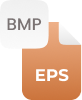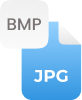Why Convert BMP to PNG?
Typically, BMP (Bitmap) image files are used across Microsoft devices, although they’re readable in Mac’s Preview application. But, when it comes to PNG files, they’re smaller in size and compatible with plenty more applications; even have the ability to read transparent backgrounds. So, converting a bitmap to PNG with an online BMP to PNG converter is a straightforward process, which makes your images compatible with more programs. PNG file is a more desirable format for professionals who need to edit images without losing the quality. PNG’s is the best approach if you’re working with web graphics rather than photographs.
How to Convert BMP to PNG Online?
An online BMP to PNG converter is a convenient way to turn your Bitmap image files into PNGs. Get the BMP image that you wish to change to a PNG image and stick with these mentioned steps:
Step 1:
- Make a click on the designated toolbox to upload a BMP image or drag/drop the image there that you need to turn into PNG.
Step 2:
- Tap on a “Convert” button and wait less than a minute for the conversion process to finish.
Step 3:
- After the bitmap to PNG conversion is complete, your quality PNG file will be ready to download. Just click on a “Download” button to get your file
Note: For multiple BMP files to PNG files conversions, you could add multiple BMPs at once in our converter to perform conversions!




















































 Related Converters
Related Converters