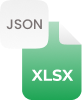Why Convert CSV to Excel File?
CSV (Comma Separated Values) is a well-known format for transmitting and storing content such as calendar appointments, contacts, and statistical data. On the other hand, MS Excel (Xls or Xlsx) functions to read CSV delimited files, but most often when you open a CSV data file in Excel, the data is distorted that’s impossible to read. That’s why it's best to use a free CSV to Excel converter online that even maintains the original layout and formatting while converting Csv to Xlsx. Once the CSV file is converted to Excel, you can even make further editing into a spreadsheet.
How to Convert CSV to Excel Online?
Converting CSV (Comma-Separated Values) to Excel (Xls/xlsx) online is only three simple steps away with this free CSV to Excel converter online, an let’s find:
Step 1:
- Choose and upload CSV file that you want to convert into Excel spreadsheet
Step 2:
- Once file is uploaded, press a “Convert” button
Step 3:
- Press a “Download” button to save Excel as Xlsx




















































 Related Converters
Related Converters