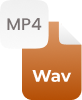Why Convert MP3 to AAC?
Yes, both MP3 and AAC are referred to as the standard lossy compression formats for audio files. Well, the AAC audio format is authorized and intended format to act as the effective successor of MP3. It comes with better audio quality than MP3 and ensures better sound quality at very similar bit rates. However, Apple users always preferred to AAC format due to its quality audio streaming and it is the default audio format for both iPhone and iPod. If you people need to attain better audio, you just have to use AAC audio to appease your ears. Also, our free MP3 file to AAC converter online is the best way to convert your MP3 file to AAC audio quickly and losslessly.
How to Convert MP3 to AAC Online?
An online MP3 to AAC converter gets your mp3 file converted to AAC format within three quick and convenient steps, let’s take a look:
Step 1:
- Upload, add URL, or just drag and drop your MP3 audio file into the toolbox
Step 2:
- Press the “Convert”
Step 3:
- Just make a single tap on the “Download” button to save MP3 as AAC within the blink of eyes
A free MP3 to AAC converter also assists you to perform batch conversion of your MP3 audio tracks to AAC files (if required).




















































 Related Converters
Related Converters