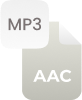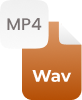Why Convert Mp3 to Wav (Waveform)?
Wav (Waveform) audio is referred to as lossless format as compared to the lossy Mp3 file format. In short, the Wav audio file format is indicated as a high-quality uncompressed file and typically it comes with a larger size. People typically change Mp3 audio to Wav to attain high-quality audio track, and to proceed with such media conversions they account with free Mp3 file to Waveform converter. Remember that Waveform format is great for studio recordings as well as audio mastering.
How to Convert Mp3 to Wav Online?
Just follow these steps and lets our online Mp3 to Wav converter do audio conversions without losing the sound quality.
Step 1:
- Choose an Mp3 file, upload or drag & drop it onto the given toolbox
Step 2:
- Press the “Convert” button
Step 3:
- Save Mp3 as Wav by pressing the Download button
This free Mp3 audio to Wave converter can convert multiple Mp3 files at once to Waveform format, it is the best tool that supports batch conversion precisely.












































 Related Converters
Related Converters