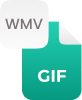Why Convert AVI to GIF?
The main reason for converting AVI to animated GIF is that AVI videos are usually large in size, thus becomes difficult to share them over various platforms. Even sometimes you need to extract your favorite part from AVI file, this is where GIF animated file makes sense. So, simply add AVI file into our online Audio Video Interleaved to GIF converter to get its GIF file right there.
How to Convert AVI to GIF Online?
An online AVI to GIF converter free is best online way to export AVI as GIF animated file within matter of seconds, let’s find how:
Step 1:
- Upload or drag and drop the AVI video file that you want to change into Gif format
Step 2:
- Press the “Convert button” to make the GIF animated video from AVI video file
Step 3:
- Now Gif (Graphics format) is ready to download, you can save AVI as GIF by clicking on a Download button
The great thing is that this best AVI to GIF converter is capable to process batch conversions, means one can convert multiple AVI files to animated GIFs at once.




















































 Related Converters
Related Converters